🧭 Understanding the Tabs in an Item
When viewing an item in your system, you’ll notice there are several tabs across the top of the window.
Each of these tabs provides different types of information — from sales history and pricing, to supplier details and transaction records.
Here’s a breakdown of what each tab shows, and how it can help you manage your items more effectively.
Details
The Details tab is where most item setup happens — but there are several fields here that offer helpful insights beyond basic configuration.
Here’s a breakdown of what you’ll find:
-
Current Sell — This is the price the item will scan at the register. It will update automatically if a promotion is active.
-
Promo Cost, Price, and Points — Displays the cost, sell price, and GP% for the promotion the item is currently on.
-
Quick Promotion — Use Quick Promotion to create a deal for this specific item. It’s best for one-off promos — if you’re applying a special to multiple items, use a Promo Batch instead.
-
Promotion List (bottom section) — Shows if the item is on promotion, and displays the promo name, type, start/end dates, and sell price.
-
Cartons/Units on Order — Displays any cartons or units currently on order for this item.
-
Stock and Loyalty— Shows current stock information for the item.
The Units on Hand value is the key figure — this shows how many units are available.
You’ll also see the Last Stocktake Date, which helps you track when stock was last counted. -
Pack Size / Department / Category / Subcategory — This field is used by the host company and can be ignored for in-store use.
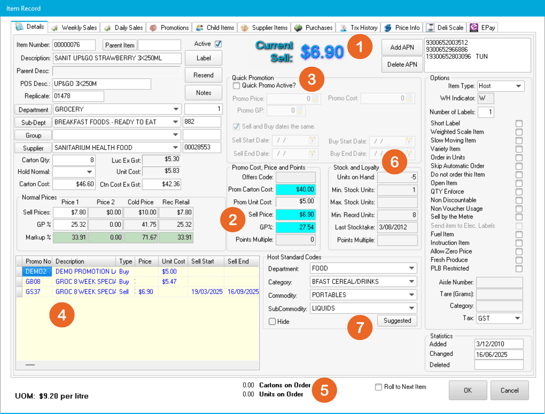
Weekly Sales
This tab shows sales for each week (ending Sunday), plus visual tools to help compare performance over time:
-
A list of weekly sales with quantities, sell prices, and values
-
A graph view for easy visual comparison
-
Averages for the past 12 weeks (daily, weekly, and on-hand stats)

Daily Sales
This tab lists each day’s sales for the item.
It’s helpful if you want to spot trends, review busy days, or track the impact of recent changes.

Promotions
View all active and past Buy or Sell promotions linked to the item.
-
See all promotions in more detail than in the Details tab
-
Use Promo Batch at the top to open the full promotion window and manage in bulk

Child Items
This tab only appears if you’ve linked Parent and Child Items.
It will list any child items connected to the parent item you’re viewing.

Supplier Items
This tab displays supplier and host-related info:
-
Host item ID and supplier linkage
-
General supplier and configuration fields (usually managed by the host)

Purchases
View a full list of orders/invoices for this item.
-
Includes dates, suppliers, order numbers, and quantities
-
Helps track item movement and purchasing patterns

TRX History
A more detailed version of the Daily Sales tab, showing all transaction history for the item:
-
View full breakdowns of movements, including order types
-
Useful for auditing item behaviour over time

Price Info
This tab contains a lot of useful information — including change logs and comparison data:
-
Competitor Pricing and comparisons
-
Audit log of price/cost changes and who made them
-
Previous Prices and update history. Yellow highlighted fields show what was changed.
-
Core Range indicators
-
Hospitality Modifiers (for sites using hospitality mode)
-
Energy Labelling and Tx Limits (set item per-sale limits)

Deli Scale
You can view how to create deli items here: Creating Deli Scale Items
EPAY
This tab is for managing EPAY item activation and scanning.
There’s no need to configure anything here unless your store uses EPAY.
What’s Next?
Now you know what each tab in the item view is for and how they can help you better manage and understand your items.
If you’re working on items, here are some other articles you may find useful:
👉 How to create an item
👉 Quickly create new items by cloning
👉 Using unit of Measure in your items
👉 De-Activating and Deleting Items
