🍎Setting up produce items
If you’re setting up Produce items, there are two common ways to configure them — depending on how you want them to be sold and tracked.
1️⃣ Per Kilo Item
For produce items sold by weight (per kilo), you’ll set up the item like this:
-
Carton Qty: Set to 1 — this represents 1 kilo.
-
Carton Cost: Enter the buy price per kilo.
-
Sell Price: Enter the sell price per kilo — this is what will display at the register.
-
Weighted Scale Item: Tick this option so the registers know the item needs to be weighed at the time of sale.
This setup ensures that when the item is selected, the register will prompt for a weight, and the customer will be charged accordingly per kilo.
Here’s an example of a Per Kilo Produce Item setup:
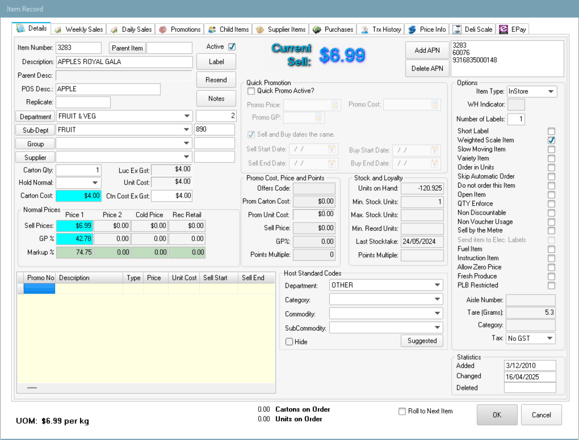
2️⃣ Each Item
For produce items sold by the each (individual units), you’ll set up the item like this:
-
Carton Qty: Set to however many items you receive per carton.
-
Carton Cost: Enter the price of the full carton.
-
Sell Price: Enter the sell price per individual item — this is what will display at the register.
-
QTY Enforce: Tick this option so the register will prompt the cashier to enter how many of the item are being purchased.
This setup ensures that when the item is selected, the register will ask "How many?" — perfect for items sold individually such as avocados, lemons, or pre-packed produce.
👉 Tip: You don’t have to use this option for all Each items — if you prefer not to have the pop-up at the register, simply leave QTY Enforce unticked and the register will process one unit per scan.
This setup is ideal for items like avocados, lemons, or pre-packed produce where customers often buy multiple units at once.
Here’s an example of an Each Produce Item setup:

And that’s it — you’re now ready to set up produce items, whether sold per kilo or per each. 🥬✨
Next up: Learn how to set up Country of Origin Labels (COOL) correctly — and ensure your store stays compliant with labelling regulations:
👉 Setting Up Country of Origin (COOL)
