📦 Automatic Ordering Part 4: Setting Minimum and Maximum Stock Levels
Whether you order manually or use Automatic Ordering, the system needs to know what “enough stock” looks like. That’s where Minimum and Maximum stock levels come in.
These levels help the system:
-
📉 Detect when you’re running low
-
📦 Calculate how much to top back up
-
🚫 Prevent over-ordering
They’re also essential for generating accurate Automatic Orders.
What to set
-
Minimum Stock Level – The lowest number of units you'd want on hand before the system starts ordering more
-
Maximum Stock Level – (Optional) The most stock you're comfortable holding — the system won’t order above this
How to set them
Setting stock levels can take a few minutes, but it's worth it — here's how to do it step-by-step.
- Go to Tools → Set Min/Max Stock
(If you're using the Controller, this will be under the Stock tab)
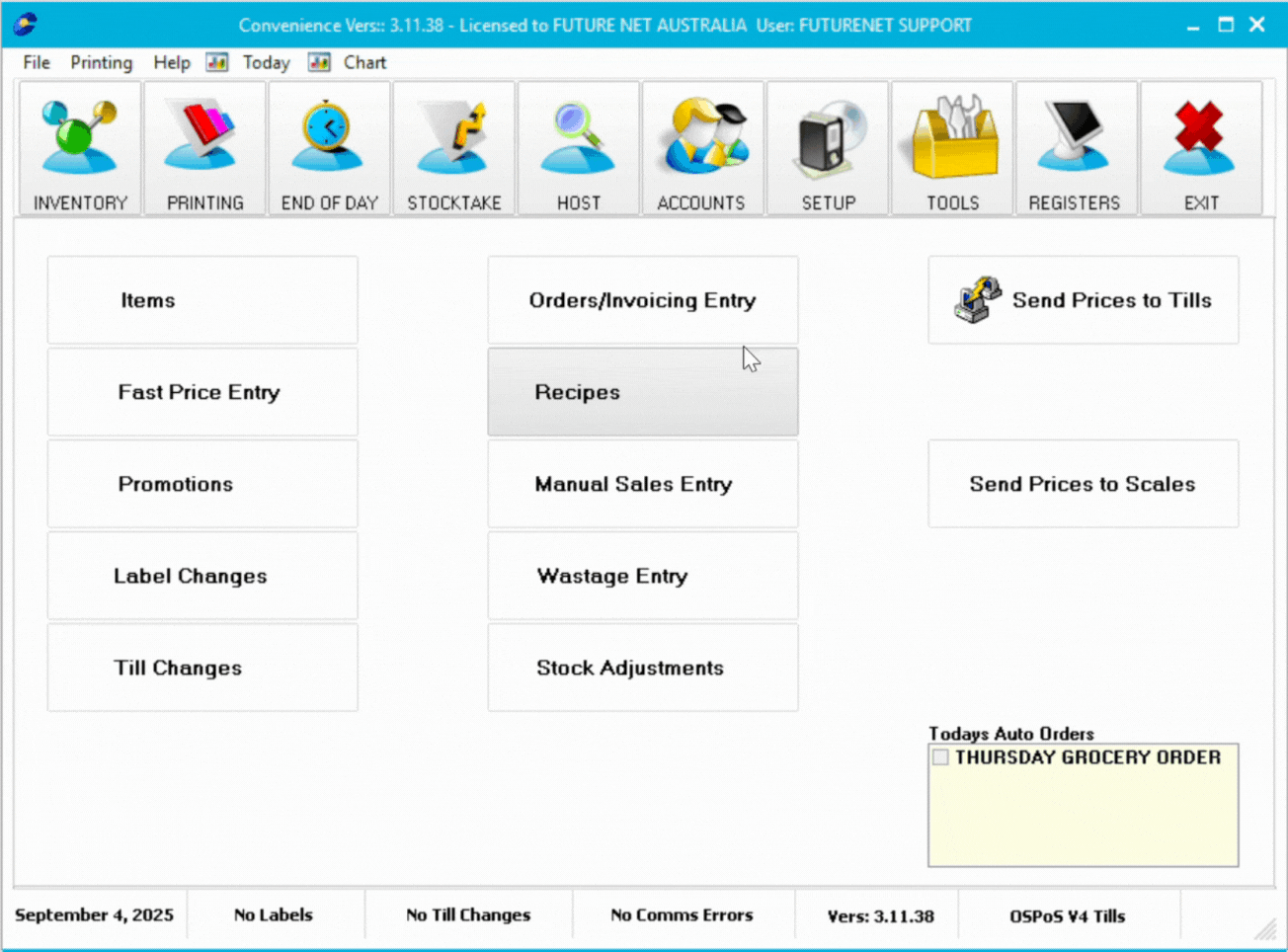
- Choose your filters
Pick the items you want to update — by Department, Sub-Department, Group, or Supplier.
Then choose where the items come from:-
Host = from your host company
-
Direct = ordered directly from a supplier
-
Instore = made and managed in-store
-
Or choose All to include everything
-
-
Set the sales history
This tells the system how far back to look when working out your average sales.
Example:
If you choose “30 days”, the system will use your past 30 days of sales to calculate a daily average.
- Choose how to set your Minimum Stock
There are two options here:
-
-
(a) Days Cover – How many days of stock you want on hand
e.g. If you sell 2 per day and set 3 days cover → Min = 6 units -
(b) Units – The minimum number of units you always want to keep, no matter what
e.g. Always keep at least 4 units in stock
-
You can choose just one — or use “Highest of (a) or (b)”, which takes the bigger number.
This helps prevent under-ordering if your sales suddenly jump.
- (Optional) Set a Maximum Stock
If you don’t want to overstock certain items, enter a Max.
The system will never order above that number — even if demand is high.
Leave it blank if you’re not sure. - Click ‘Process’
The system will calculate and apply the stock levels for the items you selected.
(This may take a few minutes, depending on how many items you're updating.)
An example for Cigarettes
If you only order once a week, we suggest:
-
Days Cover: 3
-
Min Units: 1.5
-
Use “Highest of (a) or (b)”
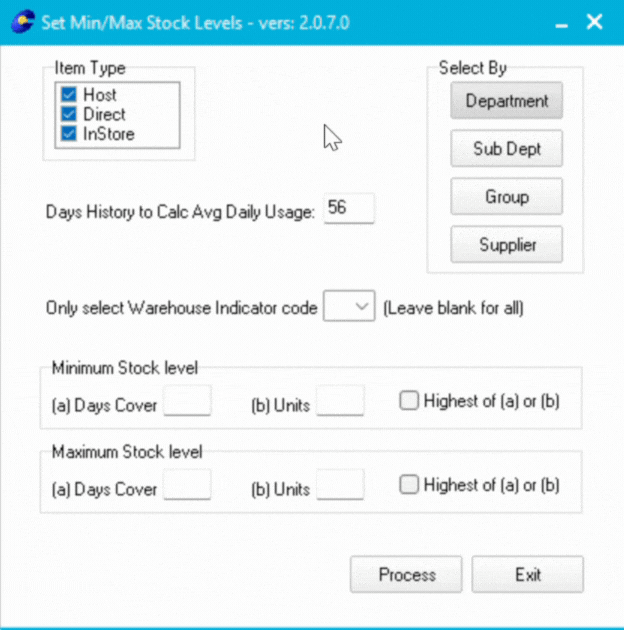
🎯 Why this matters
-
Avoids under- or over-ordering
-
Tells Automatic Ordering how much stock to maintain
-
Helps respond to seasonal spikes and fast-selling lines
You can fine-tune stock levels anytime under Inventory > Items.
Next up
With your stock targets in place, it’s time to run a stocktake. This confirms your actual stock levels before any orders are generated.
