⌨️ Turn the Keyboard On or Off in Your PDE
Make the keyboard work how you need it
The on-screen keyboard is hidden by default so it doesn’t get in your way while using the PDE program.
But if you need to enter something like a Wi-Fi password, or the keyboard keeps popping up when you don’t want it to — here’s how to turn it on or off.
Change your keyboard settings
-
Swipe down from the top of the screen.
-
Swipe down again to expand the full settings panel.
-
Tap the ⚙️ Settings icon.

-
Scroll down and tap System.
-
Tap Languages & Input > On-screen keyboard > Manage on-screen keyboards.

Choose the right keyboard
Hide the keyboard
-
Turn Vysor ON
-
Turn all other keyboards OFF
-
This stops the Android keyboard from appearing — your PDE program has one built in.
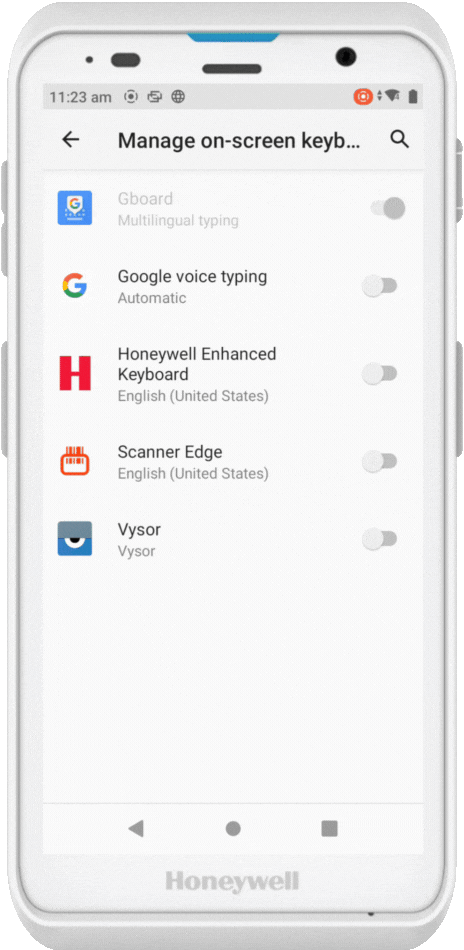
-
Show the keyboard
-
Turn Gboard ON (or another keyboard if Gboard isn’t installed)
-
Turn Vysor OFF
-

💡 We use Vysor to disable the Android keyboard and rely on our own keyboard inside the PDE program.
Switch back to the PDE program
Once you're done updating your keyboard settings:
-
Tap the multitask button (the square icon or swipe gesture)
-
Swipe away the Settings window
-
Open the Browser window to return to the PDE program

✅ If you just enabled the Android keyboard, make sure to re-enable Vysor before opening the PDE program again — it helps avoid conflicts with the built-in keyboard.
