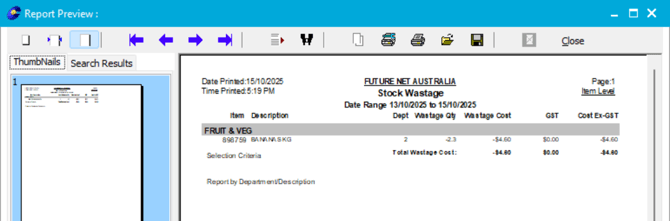📊 Creating a Stock Wastage Report
The Stock Wastage Report lets you review the quantity and cost of wasted items over a selected period.
Use this report to monitor wastage trends, identify problem areas, and keep your stock levels accurate.
How to create a Stock Wastage Report
-
Go to Printing → Stock Wastage Report

-
Select your date range
-
Under History Date Range, enter the period you want to review (for example, the last six weeks).
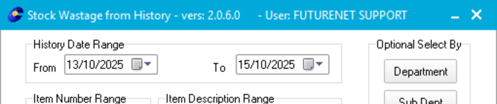
-
-
Refine your report (optional)
You can filter the report to focus on specific items or areas of your store.
Use any of the following filters:-
Departments, Sub-Departments, Groups, or Suppliers
-
Item Number Range
-
Item Description Range
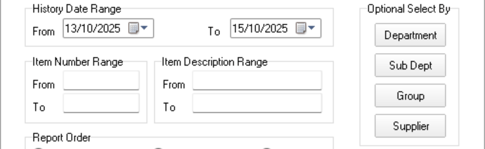
-
-
Choose Report Order
-
Pick how the report is sorted: Dept/SubDept, Alpha, Supplier, Item Number, Group, Dept/Alpha, or GP %.
-
(Optional) Under Options, tick Print a Department Summary if you want a summary page.
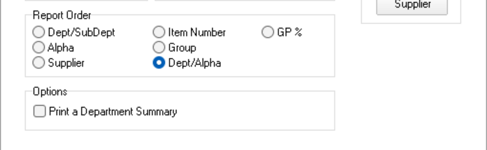
-
-
Preview your report
-
Click Preview to generate the report.
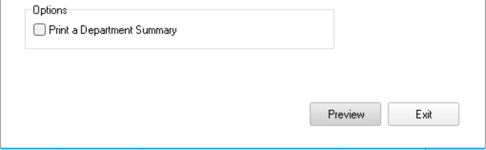
-
-
Print or save
-
Once the report opens, you can print or save it for your records.
-
Click Close when finished.
-