📦Automatic Ordering Part 6: Generating Your First Order
Before you generate your first automatic order, make sure you understand how to keep your data accurate — especially invoices, wastage, and stocktakes.
These steps aren’t one-offs — they’re part of how the system stays smart and ensures it's ready for automatic ordering.
This is where the system does the heavy lifting: it looks at what you have, what you've been selling, and what stock levels you want to maintain. Then it builds a draft order for you to review and send.
Where to start
Go to:
Inventory → Orders/Invoicing Entry
Then click the Automatic Orders button at the top.
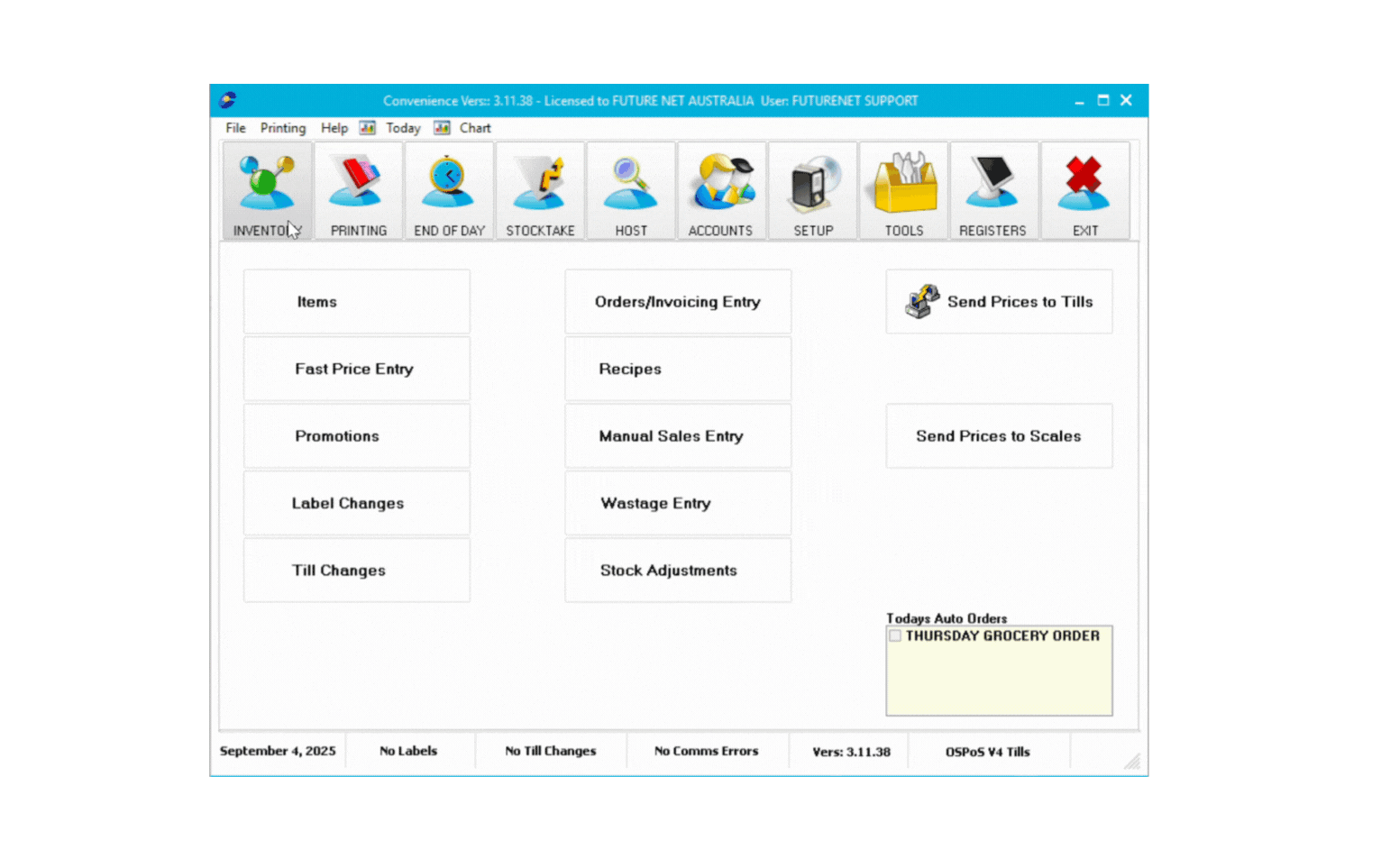
You’ll see a popup window. Start in Basic view.
When you're ready, click Advanced to unlock more options.
Don’t be put off by how much is there — we’ll walk you through those in a later article.
For now, we’ll just focus on the basics.
Basic Setup Steps:
-
Select your supplier
This is usually your host company (e.g. Metcash, SPAR). -
Choose your filters using Department, Sub-Department, Group, or Supplier.
For example, if you're only ordering cigarettes, use the Tobacco & Cigs department. -
Set your sales history range
This is how far back the system looks to calculate your average sales.
Tip: 8 weeks is a good starting point and the default. -
Set your days cover
How many days should this order last you until your next expected delivery?Example:
If you order on Monday morning and your next delivery is the following Thursday, that’s 10 or 11 days.
This is the number you should enter for Days Cover. -
Save your profile
If this order setup works well for you, save it as a profile so you can reuse it next time.
See it in action here:
💡 When saving your profile, choose the day you normally place this order (e.g. Monday for cigarettes, Thursday for grocery).
This day will appear as a reminder on your Convenience home screen — so the system can prompt you to generate it again next time.
Create and review the suggested order
Once you hit Create, the system will generate a suggested order.
In the suggested order, check:
-
Days Cover – Confirm it matches what you entered
-
Units on Hand – Based on current stock + incoming orders
-
Sales Predicted – Forecast based on recent sales history
-
Order Units/Cartons – What the system suggests you buy
✔️ Quick check:
(Units on Hand + Order) – Predicted Sales = Remaining stock after delivery
Use this to make sure nothing looks too high or too low.
If anything looks off, you can still adjust quantities manually when continuing with the order.
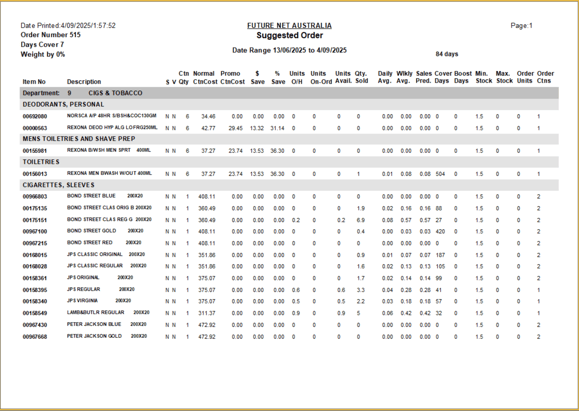
Happy with it?
Click Close, then choose Yes to proceed.
You’ll now see the order in your usual list — ready to review or send.
❗ Click No to archive the suggested order report without creating an order.
You can reopen it later if needed
Want to get more out of Automatic Ordering?
Learn how to fine-tune orders using advanced options like weight, investment buying, and promotional coverage.
